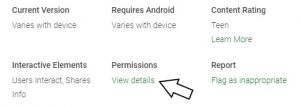While apps for Android smartphones can enhance our productivity, allow for better communication, may be necessary for our work and offer an escape when life gets too complicated, they can be pretty scary if privacy is a concern. I’ve been surveying and talking about app permissions for a while now and yet I’m still amazed when I survey new apps. I always find myself asking the question:
Do apps require access to data and functionality so they can work or are they just tools to mine data?

Here’s an example. In preparation for a panel I was speaking on a week ago, I selected an app to review. I picked one with a rating above 4.0 stars and over 10 million downloads. The app can be used to secure data. While that sounds great, here’s what you will allow access to should you download and install the app:
- Device & app history – Read your Web bookmarks and history
- Identity – Find accounts on the device, read your own contact card
- Contacts – Find accounts on the device, read your contacts
- Photos/Media/Files – Read the contents of your USB storage, modify or delete the contents of your USB storage
- Storage – Read the contents of your USB storage, modify or delete the contents of your USB storage
- Camera – Take pictures and videos
- Wi-Fi connection information – View Wi-Fi connections
- Other – Update component usage statistics, modify secure system settings, receive data from Internet, view network connections, full network access, run at startup, draw over other apps, control vibration, prevent device from sleeping, modify system settings
Also, when the app is updated, additional functionality may be added automatically.
Don’t get me wrong, consumers may want to give up some things to get others. But, how many times have you checked the permission on an app before installing it and entering account information? Or installed an app and then wondered why the battery on your smartphone is being drained faster than it was a few days earlier?
Today’s Tip is a tutorial on how to find permissions so you can be an informed app consumer. When you think you want to install an Android app, locate the app and then click on the Read More link in its description. Scroll down to the Additional Information section. Under Permissions, click on the link to View Details.